In the dynamic world of gaming, especially in a fast-paced game like Fortnite, players constantly seek tools and techniques to enhance their performance. One such tool is FilterKeys, an accessibility feature in Windows that can be optimized for gaming using a specialized utility called FilterKeys Setter. This comprehensive guide will explore how to set up and use FilterKeys Setter to improve your Fortnite 2024 experience.
Understanding FilterKeys
FilterKeys is an accessibility feature in Windows designed to help users with motor disabilities by adjusting keyboard response times and ignoring accidental key presses. However, gamers can leverage these settings to achieve more precise control in games like Fortnite. FilterKeys can reduce accidental keystrokes, control key repeat rates, and fine-tune the keyboard’s response time.
Introduction to FilterKeys Setter
FilterKeys Setter is a specialized utility that enhances the default FilterKeys functionality by providing a more user-friendly interface and advanced customization options. This tool allows gamers to fine-tune keyboard settings with greater precision, offering an edge in competitive gameplay.
Primarily, the software excels in its ability to adjust the keyboard’s repeat rate and delay to levels that surpass what is normally possible, catering to users who demand a faster or more responsive typing experience. By leveraging this utility, individuals can tailor their keyboard settings to mirror their unique typing habits or requirements, thus optimizing their interaction with their computer for both efficiency and comfort.
Benefits of Using FilterKeys Setter in Fortnite
- Reduced Input Lag: Fine-tuning keyboard response times ensures smoother gameplay.
- Minimized Accidental Inputs: Prevents unintended actions that can disrupt gameplay.
- Enhanced Building and Combat: Allows for more precise control during intense moments.
- Customizable Settings: Tailor the keyboard to your specific gaming style and needs.
Setting Up FilterKeys Setter for Fortnite
Step 1: Downloading and Installing FilterKeys Setter
- Download the Utility: Visit the official website or a trusted source to download FilterKeys Setter.
- Install the Application: Follow the on-screen instructions to install the utility on your Windows PC.
Step 2: Configuring Basic FilterKeys Settings
- Access FilterKeys Settings: Press
Windows + Ito open the Settings menu, navigate to ‘Ease of Access’, and click on ‘Keyboard’. - Enable FilterKeys: Toggle the switch to turn on FilterKeys.
Step 3: Launching FilterKeys Setter
- Open FilterKeys Setter: Launch the application from your desktop or start menu.
- Initial Configuration: The utility will prompt you to import existing FilterKeys settings. Select ‘Yes’ to import and customize.
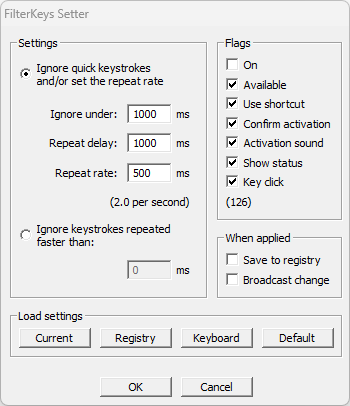
Step 4: Customizing FilterKeys Settings
FilterKeys Setter provides a range of customization options to optimize your gaming experience.
1. Bounce Keys
- Description: This setting determines how long a key must be pressed before it registers. It helps to avoid accidental double-taps.
- Recommendation: Set a delay of 0.1 to 0.3 seconds. This ensures that quick, intentional presses are registered, while accidental taps are ignored.
2. Repeat Keys
- Description: Controls how long you need to hold a key before it starts repeating.
- Recommendation: Adjust the repeat delay to 0.5 to 0.7 seconds for smoother and more controlled actions.
3. Slow Keys
- Description: Sets a delay before a key press is registered, useful for preventing accidental presses.
- Recommendation: A minimal delay of 0.1 seconds can help avoid accidental key presses without affecting response time.
Step 5: Saving and Applying Settings
- Save Configuration: After adjusting the settings, click ‘Save’ to apply the changes.
- Test Settings: Launch Fortnite and test the new settings to ensure they are optimal for your gameplay.
Optimizing Fortnite Gameplay with FilterKeys Setter
Enhanced Building
Building is a core mechanic in Fortnite that requires quick and precise inputs. FilterKeys Setter can enhance your building skills by:
- Reducing Mistakes: By preventing accidental key presses, you can build structures more accurately.
- Smooth Construction: Customizing repeat keys allows for fluid and responsive building actions.
Improved Combat
Combat in Fortnite is fast-paced and demands precision. FilterKeys Setter helps by:
- Accurate Shooting: Ensuring that each key press is deliberate can improve your aim and shooting accuracy.
- Controlled Movements: Fine-tuning keyboard response times allows for better maneuverability during fights.
Efficient Inventory Management
Managing your inventory swiftly and accurately is crucial. FilterKeys Setter aids in:
- Preventing Errors: Avoiding repeated keystrokes ensures you don’t accidentally drop or switch items.
- Quick Access: Optimized repeat settings help you navigate your inventory efficiently.
Advanced Tips for Using FilterKeys Setter in Fortnite
Experiment with Settings
Finding the perfect balance requires experimentation. Spend time adjusting and testing different configurations to discover what works best for you.
Combine with Other Tools
FilterKeys Setter can be used alongside other gaming tools and software to further enhance your performance. Consider using it with gaming keyboards that offer additional customization options.
Keep Your System Updated
Ensure that your Windows OS and Fortnite client are up-to-date to benefit from the latest performance improvements and bug fixes.
Monitor Performance
Regularly monitor your gaming performance and make adjustments to FilterKeys settings as needed. This helps in maintaining optimal gameplay conditions.
Troubleshooting Common Issues
Input Lag
If you experience input lag, revisit the FilterKeys Setter settings and reduce the delays for Bounce Keys and Repeat Keys. Also, ensure no background applications are consuming significant system resources.
Inconsistent Performance
Check for driver updates for your keyboard and ensure there are no conflicts with other accessibility settings. Restart your PC to apply any pending updates or changes.
Unexpected Behavior
Review and adjust your settings if FilterKeys Setter causes unintended behavior. Sometimes, minor tweaks can resolve issues.
Conclusion
FilterKeys Setter is a powerful tool that, when customized correctly, can significantly enhance your Fortnite 2024 gameplay. By reducing accidental key presses, controlling input lag, and allowing for precise key configurations, it offers gamers a competitive edge. Follow the steps outlined in this guide to set up and optimize FilterKeys Setter, and combine it with other tools and regular updates for the best gaming experience. Happy gaming!
FAQs
Q1: Can FilterKeys Setter be used with other games?
A1: Yes, FilterKeys Setter can be customized for any game that requires precise keyboard inputs. Adjust settings according to the specific needs of each game.
Q2: Does using FilterKeys Setter affect overall system performance?
A2: FilterKeys Setter primarily affects keyboard inputs and should not significantly impact overall system performance. Ensure your system meets the minimum requirements for both the utility and the game.
Q3: Can I revert to default settings easily?
A3: Yes, FilterKeys Setter allows you to revert to default settings with a single click, making it easy to undo changes if needed.
Q4: Is FilterKeys Setter compatible with all keyboards?
A4: FilterKeys Setter is designed to work with most standard keyboards. However, some specialized gaming keyboards may have their own software that offers similar functionality.
Q5: Are there any risks in using FilterKeys Setter?
A5: Using FilterKeys Setter is safe and does not pose any risks to your system. However, improper configuration can lead to suboptimal performance, so it’s essential to test and adjust settings carefully.
By leveraging the power of FilterKeys Setter, Fortnite players can achieve a higher level of control and precision, leading to improved gameplay and competitive advantage. This guide provides a detailed roadmap for setting up and optimizing this powerful tool, ensuring you get the most out of your Fortnite experience.