In gaming, particularly in fast-paced titles like Fortnite, input lagcan be the difference between victory and defeat. Input delay, also known as input lag, is the time it takes for your actions on the keyboard, mouse, or controller to be reflected on the screen. Minimizing this delay is crucial for a smooth and responsive gaming experience. This article will delve into various strategies and techniques to make input delay faster, enhancing your overall gameplay performance.
Understanding Input Delay
Input Lag occurs when there is a lag between your input device (keyboard, mouse, or controller) and the display output on your monitor or TV. This delay can be caused by various factors, including hardware limitations, software settings, and network issues. For Keyboard various Keys might be Reason like If you use FilterKeys Setter you can significantly reduce Input Lag. One of the article shows how you can achieve Zero Input Delay Using Filter Keys.
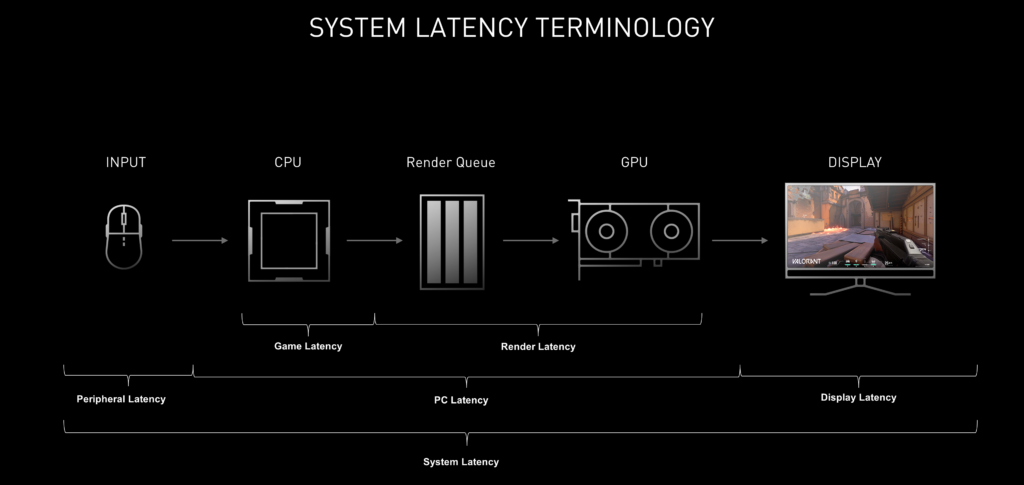
Common Causes of Input Lag
- Monitor Refresh Rate: A lower refresh rate can contribute to higher input delay. Monitors with higher refresh rates (120Hz, 144Hz, or 240Hz) provide smoother and more responsive gameplay.
- Peripheral Response Time: The response time of your keyboard, mouse, or controller can impact input Lag. Gaming peripherals with lower response times are preferable.
- System Performance: CPU and GPU performance directly affect input Lag. Ensure your hardware meets or exceeds the game’s requirements.
- Network Latency: In online games, network latency (ping) can cause input delay. A stable and fast internet connection is crucial.
- Software Settings: Misconfigured settings in your operating system or game can introduce input delay.
Strategies to make Input Delay Faster
Hardware Optimization to make Input Delay Faster
Upgrade Your Monitor
A high-refresh-rate monitor can significantly reduce input delay. Look for monitors with at least a 144Hz refresh rate, and if possible, go for 240Hz or higher. Additionally, ensure the monitor has a low response time (1ms or less) to further reduce delay.
Use Gaming Peripherals
Invest in gaming-specific peripherals designed for low latency. This includes keyboards with high polling rates (1000Hz or higher), mice with adjustable DPI settings, and controllers with minimal input lag. Check out this article Difference Between Sticky Keys and Filter Keys which helps you understand some of the reason that helps you to improve gaming experience.
Optimize Your System
- Update Drivers: Ensure all drivers, especially for your GPU, keyboard, and mouse, are up-to-date.
- Overclock Your CPU and GPU: Overclocking can improve system performance, reducing input delay. However, proceed with caution and ensure proper cooling.
- Increase RAM: More RAM can help your system handle games better, reducing overall lag.
Software Optimization
Adjust In-Game Settings
- Lower Graphics Settings: Reducing the graphical settings can improve performance and reduce input delay. Focus on settings like shadows, anti-aliasing, and textures.
- Enable Game Mode: On Windows, enable Game Mode to prioritize game performance and reduce background processes.
- Reduce V-Sync: While V-Sync can prevent screen tearing, it can also introduce input delay. Consider disabling it or using technologies like G-Sync or FreeSync instead.
Optimize Operating System Settings
- Adjust Power Settings: Set your power plan to High Performance to ensure your system is running at full capacity.
- Disable Background Applications: Close unnecessary applications running in the background that can consume system resources.
- Adjust Input Device Settings: Increase the polling rate for your keyboard and mouse through their respective software.
Network Optimization
Use a Wired Connection
A wired Ethernet connection is more stable and faster than Wi-Fi, reducing network latency and input delay. Ensure your Ethernet cable is of high quality and connected directly to your router. You can try TCP Optimizer which helps you to fine-tuning and optimizing your internet connection on Windows systems.
Optimize Router Settings
- Quality of Service (QoS): Enable QoS on your router to prioritize gaming traffic over other network activities.
- Update Firmware: Keep your router’s firmware updated to ensure optimal performance.
- Reduce Network Congestion: Minimize the number of devices using the network while gaming to ensure maximum bandwidth.
Choose the Right Server
In online games, connecting to a server closer to your location can reduce ping and input delay. Check the game settings or server browser to select the optimal server.
Advanced Techniques
Use a Gaming VPN
A gaming VPN can help reduce ping and input delay by providing a more direct route to the game servers. Choose a VPN known for low latency and fast speeds.
Overclock Your Monitor
Some monitors allow overclocking the refresh rate. Check your monitor’s manual or settings to see if this is possible and safe.
Reduce USB Polling Interval
Adjusting the USB polling interval can reduce input delay. This can usually be done through the device’s software or by tweaking system settings.
Practical Example: Reducing Input Delay in Fortnite
Fortnite, like many other competitive games, benefits significantly from reduced input delay. Here’s a step-by-step guide to optimizing Fortnite for minimal input delay:
Step 1: Optimize Hardware
- Monitor: Use a high-refresh-rate monitor (144Hz or higher) with low response time.
- Peripherals: Invest in a gaming keyboard and mouse with high polling rates (1000Hz or higher). Check out this article How to Use FilterKeys in Fortnite 2024 & Best FilterKeys Settings for Fortnite to Reduce Input delay specifically for fortnite game.
Step 2: Adjust In-Game Settings
- Graphics Settings: Set the graphics to Performance Mode or reduce individual settings like shadows, textures, and post-processing.
- Disable V-Sync: Turn off V-Sync to reduce input lag.
- Frame Rate Limit: Set the frame rate limit to match your monitor’s refresh rate.
Step 3: Optimize System Settings
- Power Plan: Set your power plan to High Performance.
- Background Applications: Close unnecessary applications and disable startup programs.
- Update Drivers: Ensure all drivers, especially GPU, keyboard, and mouse drivers, are up-to-date.
Step 4: Network Optimization
- Wired Connection: Use an Ethernet connection instead of Wi-Fi.
- Router Settings: Enable QoS, update firmware, and reduce network congestion.
- Server Selection: Choose a server close to your geographical location.
Step 5: Advanced Techniques
- Gaming VPN: Use a gaming VPN to reduce ping and input delay.
- Monitor Overclocking: If possible, overclock your monitor’s refresh rate.
- USB Polling Interval: Adjust the USB polling interval for your keyboard and mouse through their respective software.
Conclusion
Reducing input delay is crucial for a competitive edge in gaming, especially in fast-paced games like Fortnite. By optimizing your hardware, adjusting software settings, and fine-tuning your network, you can achieve a smoother and more responsive gaming experience. Regularly updating your system, using gaming-specific peripherals, and employing advanced techniques like gaming VPNs and monitor overclocking can further enhance your performance. Implement these strategies to minimize input delay and enjoy a more immersive and competitive gaming experience.